|
This blog article is designed to be ready by everyone. By everyone, I mean people who are new to the cloud, and maybe uploading a picture of their great grand children to Facebook, for the first time. Or maybe you're a seasoned technologist, like myself, with over 300 cloud-based logins. Chances are, you're probably somewhere in the middle, and this is perfect for you too. The 5 simple tips I have outlined above, will help everyone. They're universal to everyone that uses the cloud. They are simple to implement, and need you to put aside a little time. They will protect you from cyber attacks. Oh...and I also follow these 5 tips myself. Probably for about the past 5 years. I will not only explain how to implement each tip, but I will give you a specific personal examples. That way, you know my advice is real and that I follow my own advice. Only a fake person wouldn't follow their own security advice....right.....? Each image in this blog is clickable, offering additional information about that subject. What is a Complex Password?Let me show you what a complex password looks like: If you click on the image, it will take you to Troy Hunt's blog on passwords and hacking, which explains a bit more around why complex passowrds are important. Let me break this down for you.
What is Multi-Factor Authentication?It's a service, that most well-known cloud providers, now offer, as a means of additional security protection. Let me break it down with a specific example. I'm going to outline the overall approach using a cloud app called Xero. It is used for accounting and I love it: Using Xero as an example, here is how it works, once it is configured:
If you're not sure, whether you cloud service offers MFA, either contact them directly, or perform a Google search to look up whether they offer the service. You may need someone technical to help setup for you, or if you have paid support, you call up your cloud provider. You can also reach out to me publicly on twitter: @MusicComposer1 I'm always willing to help 'coach' you through to success. What is a Password Manager?t's an app that you download that stores all your passwords for you. It's very, very important that you create a complex password to open the app, as this becomes your key to all your other passwords. You also want to setup multi-factor authentication. Typically the average technical person probably has around 200-500 cloud accounts they use or have used. So for the average person, 50-100 cloud accounts is not unusual. If you're using an app on your mobile phone, then you most likely have a username and password for that app. Therefore if you have 100 Apps on your phone, you will probably have close to 100 usernames and passwords. Clearly it's very difficult to remember 100 different passwords, so the password manager really comes into play here for everyone. There are also two extra benefits, among many, that password managers provide:
When changing your password, I would recommend doing this every 12-24 months, for all your accounts. And also delete cloud accounts that you no longer use. WHY? Because that cloud provider may suffer a data breach in the future. A data breach is where a hacker gains data from a cloud provide. This could mean a malicious actor, could use your account to attempt to steal your money, damage your reputation or worse still assume your identity. My top pick is Last Pass and I would recommend the Premium (Paid) version: What is Anti-Malware Software? This is an app that helps detect any malicious activity on your device. Sometimes known as anti-virus software, however devices can be attacked not just via virus, but also via many other attack vectors. So I prefer the term anti-malware. I personally install anti-malware software on my Android phone and my Windows 10 machine. I don't install it on my Mac or my iPad. However, I would recommend that you install it on all your devices. Generally when you buy anti-malware software they give you a number of licences to run on different types of device, so it probably won't cost you extra. So I always recommend this extra level of protection. The reason I don't do that, is because I have additional security controls to mitigate this risk. These are a little complex to explain. I also don't want to give away this information to potential hackers, who could also exploit me personally. I hope that makes sense. :-) My top pick here is to use the Kaspersky. I've personally used it for probably 10 years now. I came across it, when I was running high-powered flight simulation sofwtare on my machine and I wanted anti-malware software that would detect incoming threats, as well as viruses, without sucking all the processing power from my computer. I found that Kaspersky was the most cost effective and smallest footprint softoware on the market at the time, and have used it ever since. What is SpearPhising or Phising?Never click on links in an email, that are sent from outside your company. WHY? Because you are opening yourself up to a Spearphising attack. Sometimes also known as a Phising attack for short. So a Phising attack, is when a malicious actor, sends you an email with a link inside. You click on the link and a number of bad things can happen:
Here is an example, of a reasonably sophicated phising attack: Click on the link above to be redirected to another simple definition of Phising.
But what about if you do business with external companies? That's fine, we can modify this advice. Make a note of all the people you personally deal with outside your company. Agree with them, using the phone, how you're going to communicate via email and how you're going to share information. I personally use the OneDrive cloud links to share read-only files and I always set the link to expire after 30 days. By creating a list, you're effectively creating a 'whitelist'. A list of people whom you trust. There is no guarantee, that someone else won't impersonate them, so by having an agreed format for the exchange, you can validate if it is genuinely from that person. If in doubt, give them a telephone call. You know that old-fashioned thing, that emails has replaced.......LOL. If you're dealing with clients directly via email, then you'll hopefully be validating them as leads anyway, so there shouldn't be any reason to click on the links they are sending you. If you're business is truly an exception to this rule, and clients need to send you a link then you're need additional security:
And remember...be aware but not alarmed. Cybercrime is relatively rare. Follow these tips and you'll put yourself in the Top 10% of the population, which means you're highly unlikely to be scammed. Below is a great website to check for the latest scams too: https://twitter.com/DigitalColmer
0 Comments
Your comment will be posted after it is approved.
Leave a Reply. |
CategoriesAll Active Directory AI Architecture Big Data Blockchain Cloud Comedy Cyber DevOps Driverless Cars MicroServices Office 365 Scaled Agile Social Media AuthorPaul Colmer is an AWS Senior Technical Trainer. Paul has an infectious passion for inspring others to learn and to applying disruptive thinking in an engaging and positive way. Archives
May 2023
|


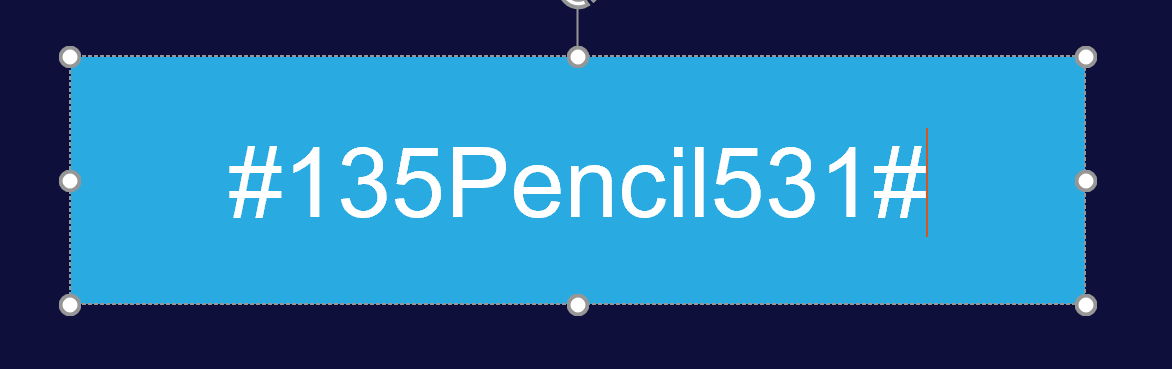
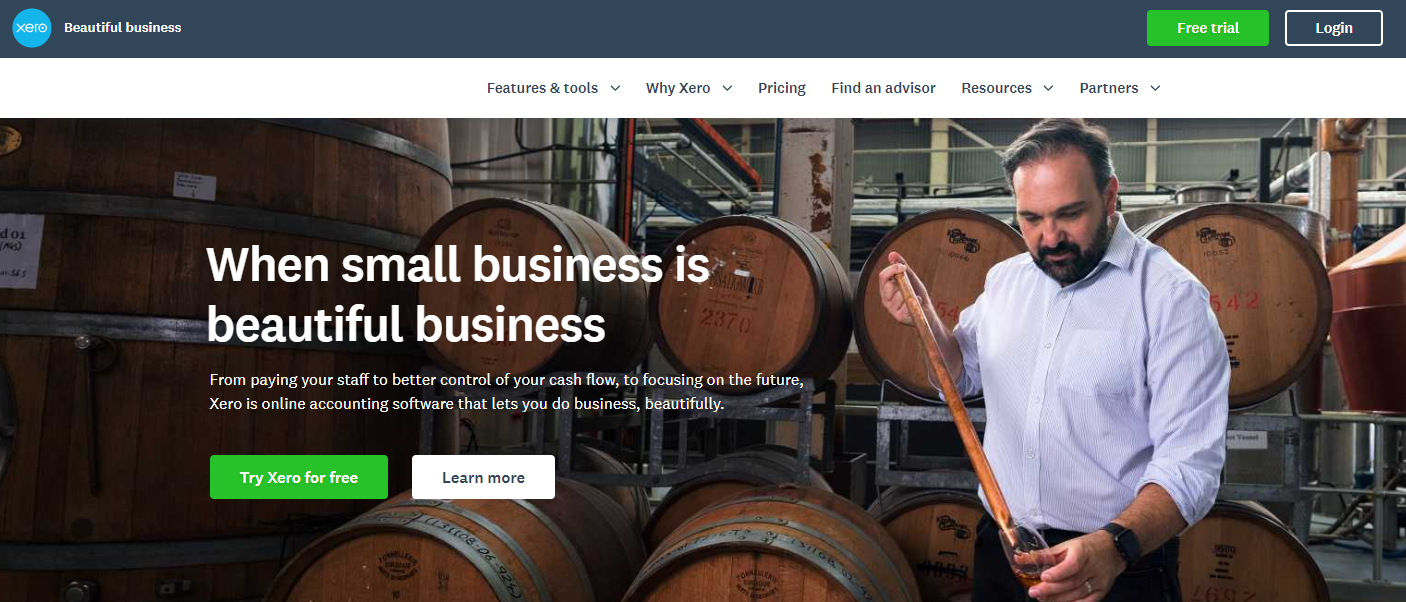
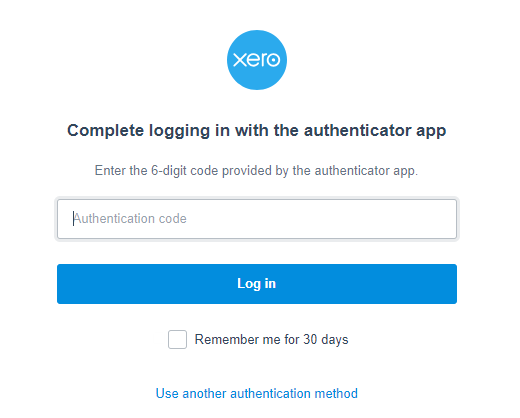
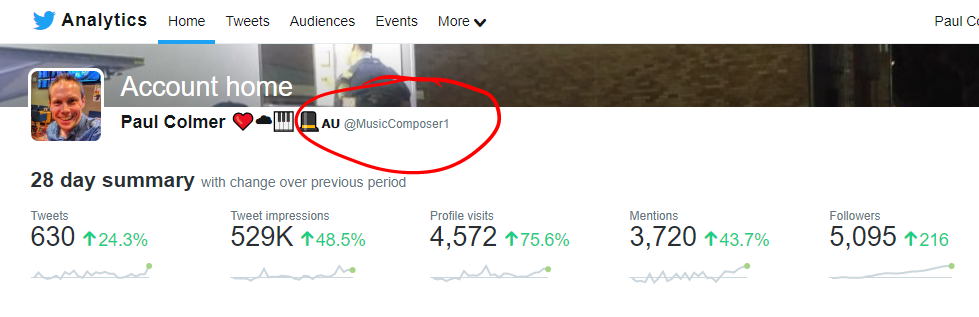
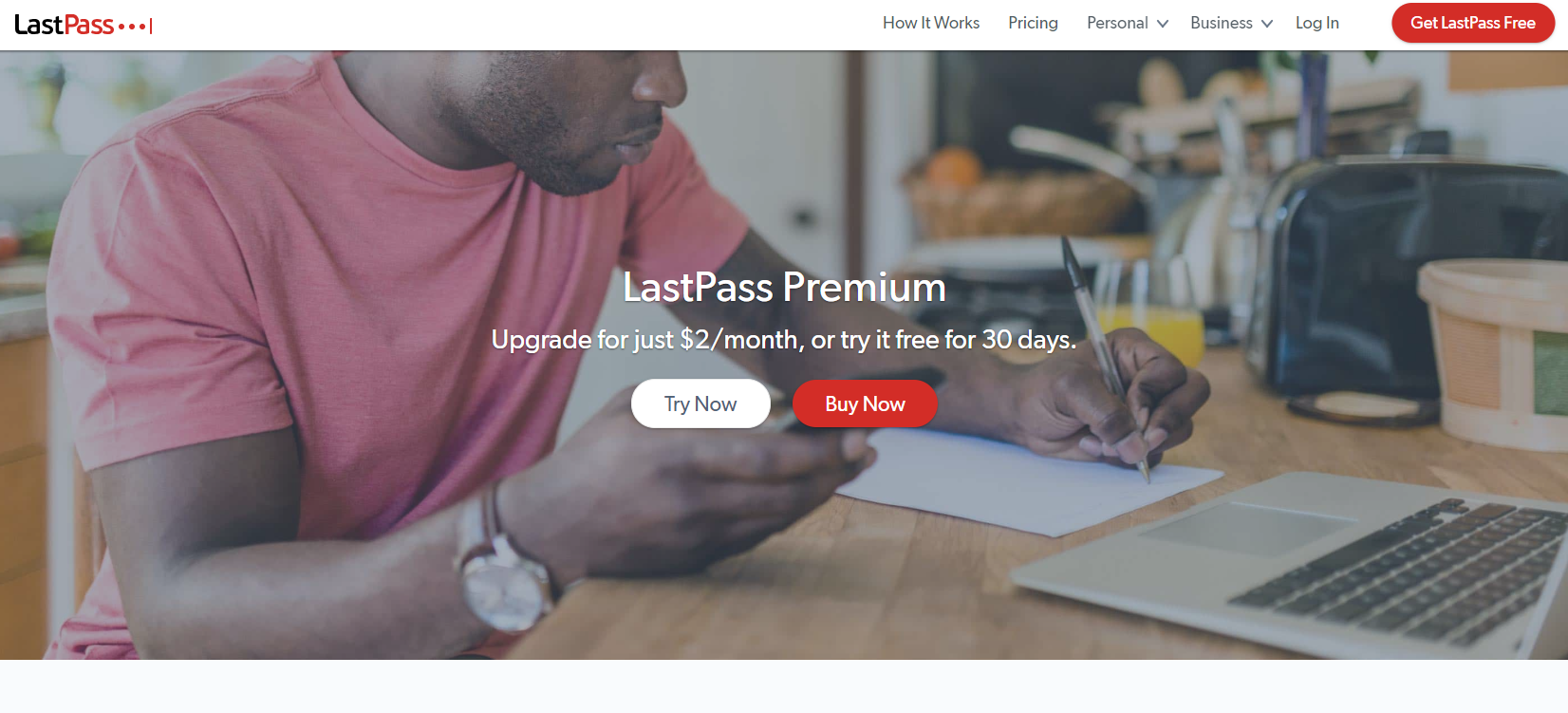
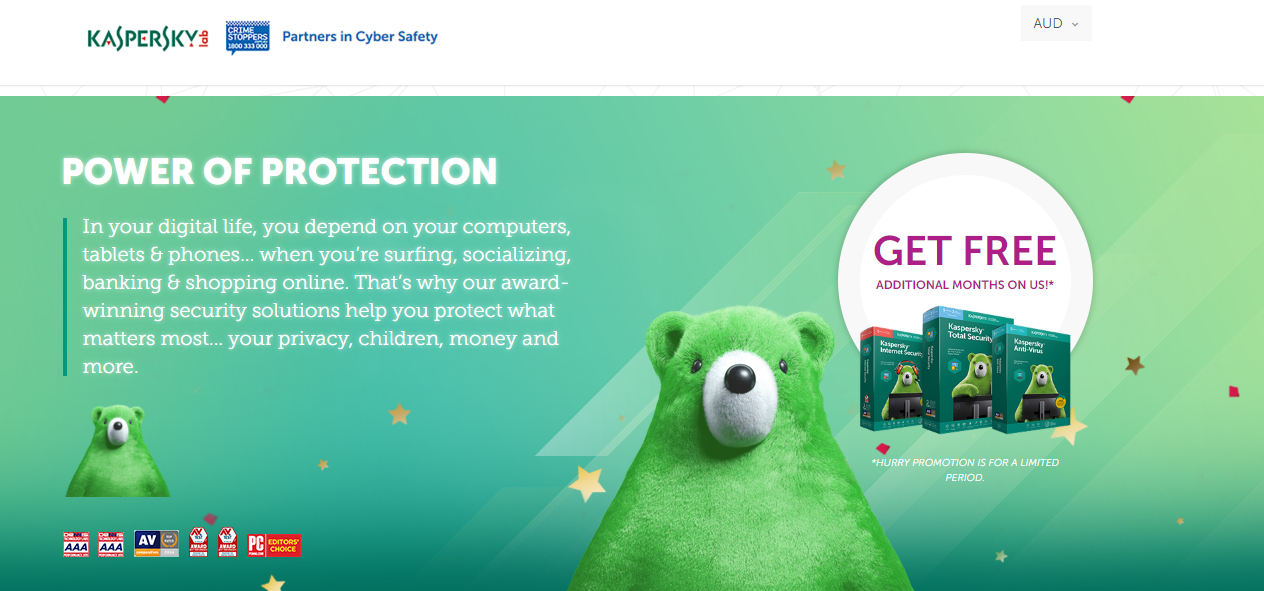

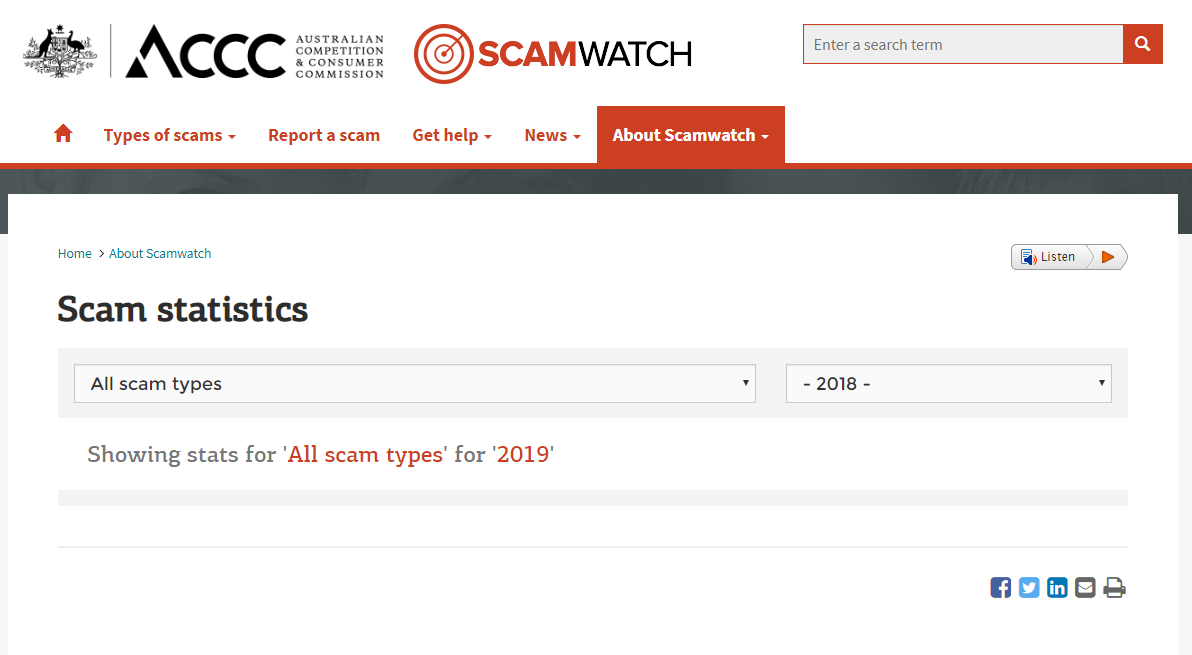

 RSS Feed
RSS Feed